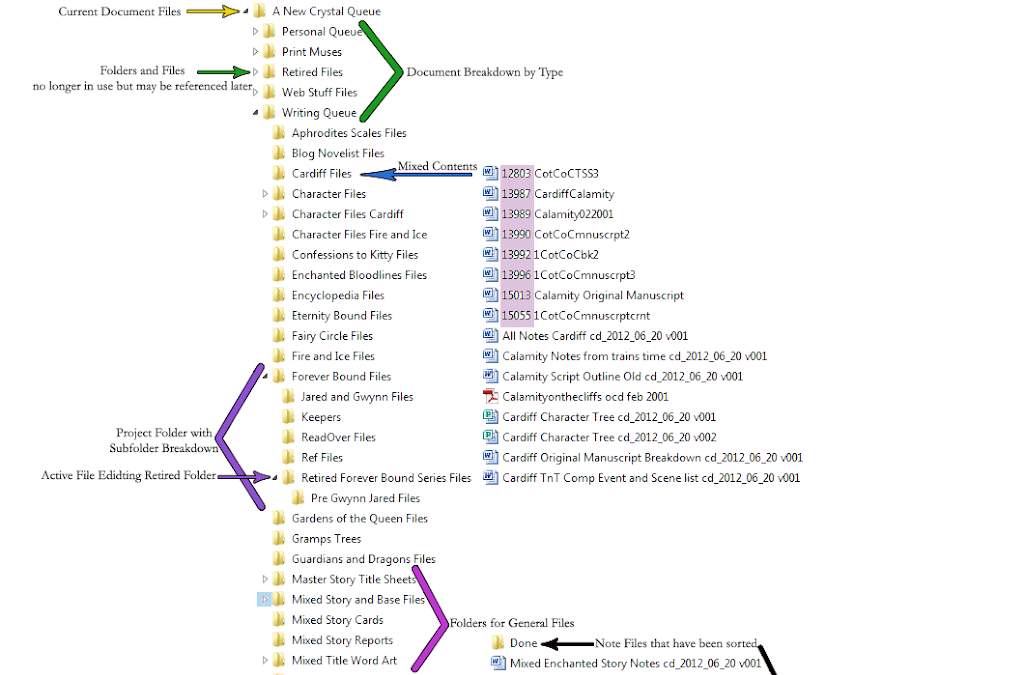Hi all! Today’s topic comes from a question posted by a new member on FWO; a fiction writer’s site I belong to.
“Does anyone have any tips on organizing my notes?” (I’m paraphrasing)
Well we all have our own ways and our own methods of attempting to organize the creativity oozing from between our ears. A lot of us carry around laptops or tablets these days. But, even with the ever changing, more and more portable, highly interactive computing devices available in our world – even right down to our phones – nothing seems to be as popular as good old fashioned pen and paper when it comes to fiction writers. So what does that mean? That means that most of us have shelves, boxes, bins, even closets full of these processed trees. If you’re working on one, maybe two projects at once that’s usually not a problem to keep these organized as carrying two notebooks and switching between them when necessary isn’t too difficult. But if that was your situation you wouldn’t be asking; “How do I keep organized,” now would you?
So besides constantly tearing out pages from these notebooks and sorting them into folders, cabinets and bins; is it possible to accomplish the daunting task of keeping several projects organized at once?? It is, and there are many ways of handling this. Some might suggest that you go the route of spending a lot of money on sticky tabs, file folders and the like. Guess what? File folders can be dropped or sorted into the wrong places, and heaven forbid you have notes on two different subjects/projects on the same page – what then?! First response is rip the page; which leads to the problem of having to attempt to organize and keep track of little shreds of paper. You can glue them to a blank sheet, staple them, they still get lost. And it never fails that sticky tabs usually give out or you forget your color codes just about the time those tabs come in handy. However, the methods I use are fairly simple, reliable, inexpensive and overall will save you time in the end.
My first piece of advice is this; if you are using notebooks transcribe to digital often! (We’ll discuss digital organization a little farther into the article.) This is much simpler if you have one of those lovely pens that record for transfer everything you write down. However, we will assume that you don’t have one since these little treasures cost a pretty penny and they aren’t really of a good size to really be comfortable for any length of writing.
*********
Alright, you’re transcribing every day, once a week, whenever you fill a notebook, etc. The point being that you’re not leaving those notebooks to pile up. Again, I speak from experience. I am two large locker bins, and several crates behind still left over from several years of neglecting the task of transcribing despite taking several weeks at once just to dedicate time to transcribing. Many notebooks have faded or been lost in that time costing me many hours of work. So I repeat, transcribe to digital as often as possible. Do not throw out your originals though. If you have read my other articles you already know why redundancy is important, not to mention originals come in handy when proving intellectual property should something ever come to that. (Let’s hope not but better safe than sorry, believe me.) Instead, what I do is once transcribed I put a line across the page from the southwest corner to the northeast corner, leaving the page readable. I also annotate in the outside margin the date (YYYY-MM-DD) that the page was entered and the name of the file to which it was added. (More on file naming in a moment.)
A few things you might want to think about doing when working with notebooks is when one is finished (or even while you’re working in it) keep track of the different projects that have notes contained within by simply listing them on the interior of the front or back cover. Also when transcribing or when done with making notes you can mark where there are breaks with lines in your notes and again in the margin list what project those notes belong to.
*********
I’m sure that you’ve noticed that I will mark subsections or minor changes in topic within my posts with “
********” this brings me to my next tip. The best way to keep track of your notes is to make sure all of your notes on one project are worked one of two ways all in one folder and super well named file names (which is how I used to do it). Still the very best way not to lose or overlook any of your information is to have
all of the notes in one file per project and divide the notes into sub headings within the document. This rule also works when transcribing from notebooks – best practice is to put that whole notebook into one file. Then after
copy those notes into the appropriate project files annotating the copied text not by cut and paste removal but by
striking-through the text within the original document. This takes only marginally longer than the cut and paste scenario; simply select the text you are going to copy (use
ctrl + c or
cmd + c for the keyboard shortcut), then with the text still selected follow your preferred program’s method of striking-through text. Remember redundancies are worth the few extra KB they will cost you in drive space. This also backs you up on if you forget or choose not to mark the notebooks as transcribed what you have and haven’t transcribed.
NOTE: Why is Redundancy and Backing Up so important?
Digital File Organization
So let us talk about digital organization; one of the biggest keys is that you have to have a good file system set up. I cannot stress enough to having folders for each of your projects and having them in one “Writing” folder in your Documents folder. Name your top folder what you want as long as you will know easily what that folder is but when it comes to your Project Folders make sure that you have the
project name in the folder name. I’ve going to include a compiled screen shot of my folder system to give you some ideas.
I’d like to mention before we start “Folders” are also called “Directories” in computing. Personally though, I like to think of Directories as high level Folders that contain many other folders on different subjects – like a drawer in a filing cabinet; where regular Folders are like folders within those drawers, they contain files and folders on one focused subject.
NOTE: We will also discuss file names a little later in this article briefly. But I do have a Naming System that I am planning for later. But as a rule stick to short descriptive naming for folders and if a particular folder needs particular placement (like top or bottom of list) You’ll see before the actual name I use numbers to artificially bump up folders or files in a list, and though not seen here I use “Z” or several “Z”s to keep something at the bottom.
Pink Arrow –
DRIVE: You’ll see from the image my files are on a named external drive. I prefer to keep my stuff on an external drive and backup to two sources. The hard drive and another external back up drive (or project specific labeled thumb drives). If you’re wondering why I do this look at some of my earlier posts regarding
Backing Up and some of my posts under the
Progress tags.
Red Arrow – TOP/ROOT/USER DIRECTORY: Next you’ll see I have a Top Folder much like a User Folder on Windows since there are other things on the drive; e.g., a folder of all my several thousand Fonts so that they are not stored on my computer when not in regular use.
Orange Arrow –
CONTENT LIBRARY: Then we come to a Content Library; in this case the Documents folder. This is where things start coming to “need” and “preference.” I like keeping all of my Documents together but with thousands of files, the more organized the better. So within this folder I have several folders with different document groupings.
NOTE: Libraries differ from Folders/Directories in that they are exactly what they sound like. They contain many directories, folders, and files from different locations and on different subjects. Think of Content Libraries like a filing cabinet or book case.
Yellow Arrow –
DOCUMENT “QUEUES:” I suggest, at minimum, folders for documents
you create and documents
by others at this level. From here on out we are going my active “queue” folder for reference. (You may notice a .git folder above my current document file folder this is part of my
Version Control (coming soon) and
Back Up system, which I discuss in other articles.)
NOTE: Again, think of a Queue as exactly what it is; a line, list or grouping of things you are currently working on.
Green Arrow Group – CONTENT FOLDERS: Stopping here, if you don’t have too many files or don’t mind scrolling to find what you are looking for, is an option. Still, I do recommend that you go at least a layer beyond to the Projects folders. I broke it down a step further before going to project level by grouping files again into types. Personal files containing letters, budgets, articles, recipes, etc; Specific Business ventures get their own folders; and Writing you see gets its own.
NOTE: You’ll notice I have a “Retired Files” folder here. This kind of folder can go at any level and you can have multiples within your structure. The key to this folder is that it has mirrored file structure from its level down as the active folder that it contains the files and folders of. E.g. Within my Retired Files folder it looks exactly like the Writing Queue folder and its children folders – with the exception that “Retired” precedes the original folder names. How to handle file naming, again, will be discussed later. The benefit and organization of “retired” documents instead of deleting them allows you to look back and see if you’ve done something before in an earlier or different version and if it worked then and better judge if it would work “reborn.” Also it proves creative process – something we all hope we never have to defend but better safe than sorry. Retired folders and files should contain documents that essentially you are otherwise “walking away from” or are of little use in the scope of the current project.
Blue Arrow – PROJECT FOLDERS: Pretty much the bare bones of organization is the project folder – everything else is extraneous though they do help finding and organizing things just that much easier. As you can see illustrated, the content of that folder includes only files at this point. There are several different kinds of documents with in this folder but they all pertain to one project. You can create sub-folders to group them if there gets too many to sort through easily and there are dozens of different ways to sort them.
Indigo Arrow Group – PROJECT FOLDER w/SUBDIRECTORY or SUB-FOLDER: This is an example of a project folder with too many files to leave loose. Remember this process is easiest if you think of your files and folders just like the real thing, too many papers in a folder and you will not be able to find anything. The reason for the sub-folder in this case is that this is one of my oldest and most active projects. It has been through several phases and overhauls, as well as several file/folder disasters and losses. I’m currently in the process of looking over all of my versions of this project and attempting to organize what I’m keeping from what versions and what needs to be retired. Because retiring files is an active process within this project you’ll notice that the Retired folder is in the Active folder for the purpose of efficiency.
Purple Arrow – MIXED SUBJECT/PROJECT or LARGE SCOPE FOLDERS: These are in many ways the folders you should start out with at minimum in your Projects Directory, and sort out from there. These are usually very general or large scope files, e.g., notes about the physics and quirks of your universe should you have several different stories set in the same universe. Think the Hobbit and LoTR; if this was J.R.R. Tolkien’s file system he’d put notes about the races, locations laws of magic, etc in these folders, while maintaining separate folders with notes and drafts specific to the Hobbitand/or Fellowship of the Ring;possibly even breaking the LoTR series into three separate folders.
Black Arrow Group – INSIGHTS: Notice the Folder with its drop down arrow highlighted, the Black Group illustrates the contents of that folder. Take notice of the Done folder included here; these are not retired files. These are files that are completed but are still active in use as reference, or the like.
File Naming and Simple Version Control
Well here we are the bottom of the ladder and the bane of this thread. The files. So how do you keep track of and organize files besides putting them in folders? Well you need to have a good naming system as well. Folders, like files, can be corrupted and spit their contents all over the drive should the near worst happen; the worst of course being complete unrecoverable document destruction. File names should identify the project that it belongs to and reference what the its contents are.
Purple Highlights: These are older files from back when I had no clue about file organization or version control (VC), or how bad it could be when you have 17 files with the same or similar names and the Created and Last Modified dates get corrupted. o.O Not Good; not good at all. What I’ve had to do here is put the Word Count of the file at the front of the file names so I can attempt to compare the minor changes and choose the versions I’m going to keep hold of and what will be retired. If I had the simple VC and naming system that I have now so much time would have been saved.
Yellow Highlight: This is an example of my first attempt at VC; notice I’ve added to the project and file description “cd_MM_DD_YY v###.” The “cd” stands for “creation (of the file not project) date;” followed by two digit month, day, year; “v###” stands for the version of the file – the three number places give more than enough version options for even some who saves a new version of the file a day. I typically only save a new version number when there is a significant addition or change to the file. But that is entirely up to you. The problem I found was that it doesn’t sort as well as one would hope.
Pink & Blue Highlights: These are examples of the new system “cd_YYYY_MM_DD v###” and how I use the version update saves.
Hopefully this has helped or at least given you some ideas on how you can keep you things better organized.